Boot Process
The boot process is something that happens every time you turn your computer on. You don't really see it, because it happens so fast. You press the power button come back a few minutes later and Windows XP, or Windows Vista, or whatever Operating System you use is all loaded.
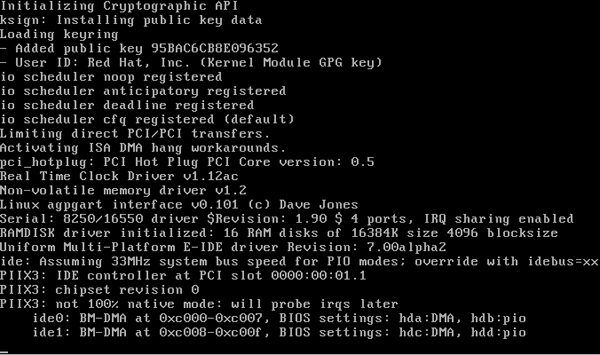
However, what really happens when you press the power button and turn your computer on? This process is called the boot process and this article will help you understand the process of turning on your computer. The following is a list of what typically happens in a pc, but it will differ depending on your bios and manufacturer.
- The first step your computer does when you press the power button, is to turn theComputer Power Supply on. Once a 'Power Good' signal is sent to the motherboard, the CPU then (understanding that the power supply is stable) looks for the ROM bios.
- The CPU looks to the ROM bios for the first instruction, and the first instruction is to run the POST (Power-On-Self-Test).
- The POST first checks the bios and then tests the CMOS RAM. If there is no problems with this then POST continues to check the CPU, hardware devices such as the Video Card, the secondary storage devices such as the Hard Drive, Floppy Drives, Zip Drive orCD/DVD Drives.
- If there are any errors found then an error message is displayed on screen or a number of beeps are heard. These beeps are known as POST beep codes. The reason the computer sometimes uses beep codes instead of displaying an error message is because the video card has not yet been initiated or there may be an error with the card.
- Next the bios finds the video card and runs the video card's bios. This usually is the first thing that modern machines display on the screen. After that the computer looks at the other devices and runs their bios' if they have one.
- The bios then displays the system configuration.
- During the display more tests are conducted including the test that shows your computer testing the memory. If there are any problems found from now on they will be displayed in a text message on the screen.
- After that the bios searches for something that it can boot from. This can be set in the CMOS under boot sequence. It can be set to the A: Drive (Floppy) C: (Hard Drive, Primary Partition) D: (CD/DVD Drive) or others such as the USB drive or network card (depending on the bios).
- Once the target boot device has been selected the bios will search for the Master Boot Record (MBR). If it is searching for a hard drive it looks at cylinder 0, head 0, sector 1.
- Once a valid volume boot sector is found the bios has done its job and hands over control to the Operating System that completes the booting process. It will also conduct a few hardware tests.
- If no valid boot record is found the computer will display an error such as the following: Non-System Disk or disk errorReplace and press any key when ready
- If a valid boot record is found but it cannot read the Master Boot Record then the computer will display a message such as: Disk boot failure, insert system disk and press enter
This concludes this article on the boot process that happens to your computer when you press that power button. Were you surprised at how much work the computer has to do when it starts? It surprised me when I first heard about it.

No comments:
Post a Comment