It happens easily, someone sneezes or coughs, many eat right at their computer, play with pets, scratch, or use the washroom and not wash (scary, but it happens). So let's have a Computer Cleaning Boot Camp.
The product we used is a specialty solution you will not be able to get. So let's use what you have around your home.
Keyboards
First, be sure your computer is turned off. Many people tend to turn the keyboard upside down and shake it. One client did this before I got to clean her station, and something got disconnected. She didn't want me to see all the crumbs, so that is not a great idea. Better to use a can of compressed air. Hold your keyboard on an angle downwards so that as you blow, debris can fly out and away from your keyboard, and not further in under keys.
We have vacuum attachments that look like a Barbie doll set, but blowing with compressed air is better. If something was loose, it could get sucked up by the vacuum.
The old keyboard keys could be removed for deeper cleaning if they were sticky, but most have the newer keyboards which are very easy to keep up.
Now to wipe it, our local computer technician said they use Fantastic or Windex on a cloth. Be sure you spray the cloth and not the keyboard. A lint free cloth is best. I use a very diluted solution of H202 and water I keep in a spray bottle which also disinfects the surface. Again, spray it on the cloth. If you need to get into tight areas, use a damp Q-Tip.
LDC Screens
The LCD flat-panel display is not made of glass; therefore requires special cleaning procedures. It is important not to spray any liquids onto the screen directly and to use a lint free cloth like a micro-fiber cloth so it will not scratch the surface. You can use a Swiffer duster if you are only removing dust. The factory uses Rubbing Alcohol to clean the LCD before it leaves the factory, so you can use that, or just a damp cloth.
Glass Monitor
A glass monitor screen can be cleaned with any household or window cleaner. Spray your cloth lightly or dampen with water. If your screen has any anti-glare protection, it is best to only use water so as not to remove any of this special surface.
Mouse

Don't forget to clean your mouse as well. The older ones have a removable bottom. You will need to blow that out with air and wipe the ball. The newer ones have an optical sensor that you can wipe. Also wipe the bottom to keep it free of debris so it will move freely.
THE INSIDE
Now that you are in the computer cleaning mode, let's do some inside work too. It would be good to get into the habit of cleaning old files off your hard drive that you no longer need. Also to clean up your emails. Don't forget to empty the trash too, when you delete something, it is still taking up space on your hard drive, so clear that out too.
MAC
ANTIVIRUS PROTECTION
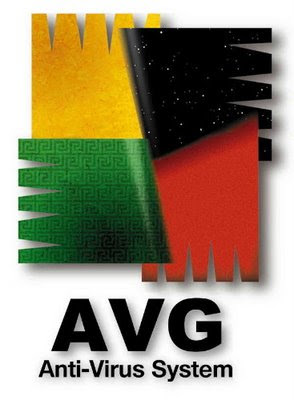
If you have a Mac, your life is pretty easy. I do not have to worry about any anti-virus protection, everything is built in. But for extra security, and only for my own sense of well-being, I purchased ESET Cybersecurity for Mac. It just added another layer of security to give me peace of mind now that I am running an Internet Business.
CLEAR YOUR HISTORY
Especially if you make any financial or banking transactions online, get into the habit of clearing the Webpage History.
To Do This: Make sure your Internet Browser is Open
Safari
Click on "History" on the top Bar
Then Click on "Clear History"
and "Clear" on the popup
Firefox
Click on "Tool" on the top bar
Click on "Clear Recent History"
EMPTY YOUR CACHE
Your Cache is a collection of temporary data stored on your computer so the computer can access this information quickly rather than it going to the original source all of the time. It is basically duplicating the information and storing it in a separate memory. If you are a computer technician you can laugh at my explanation, but don't bother writing me. I like to explain things simply. If you clear the cache on a regular basis, this improves the overall speed of your computer.
To do this on your Mac, make sure your Internet Browser is open:
Safari:
Click on the Word "Safari" on the top Bar
Click on "Empty Cache"
Firefox:
Click on the Word "Firefox" on the top bar
WINDOWS PC
ANTIVIRUS PROTECTION
This is an absolute must if you have a Windows PC. My computer technician recommends you have both antivirus protection and a scanning software. Here is what he recommended, and both are free:
Microsoft Security Essentials provides real-time protection for your home or small business PC that guards against viruses, spyware, and other malicious software for free. You can download that here: Microsoft Security Essentials
Malware Bytes protect your computer by completely removing all forms of malware including viruses, trojans, spyware, adware and rootkits. You should update it and scan your computer about once a month.
DEFRAGMENT
If your PC is new or Windows 7, my computer technician said it should automatically be scheduled by default to defrag your computer once a week. If your computer is older, you can do this manually. Here's how:
Click on the "Start" button
Select "All Program"
Click on "Accessories"
Click on "System Tools"
Click on "Disk Defragmentor"
Click on "Defragment disk"
Click on "Preferences"
Select the "Advanced" tab
Click on the "Network" tab
Under "Offline Storage" click on "Clear Now"
EMPTY YOUR CACHE & CLEAR HISTORY
Open Internet Explorer
Click on "Tools" (or the icon that looks like a sun)
Click on "Internet Options"
On the "General" Tab
Under "Browsing History"
Click on "Delete"
Then Select
-Temporary Internet Files
- Cookies
- History
- Cookies
- History
Click on "Delete"
UPDATES
Run system updates on a regular basis if they are not configured to run automatically.
Following these steps should keep your computer running smoother and faster for much longer.
No comments:
Post a Comment